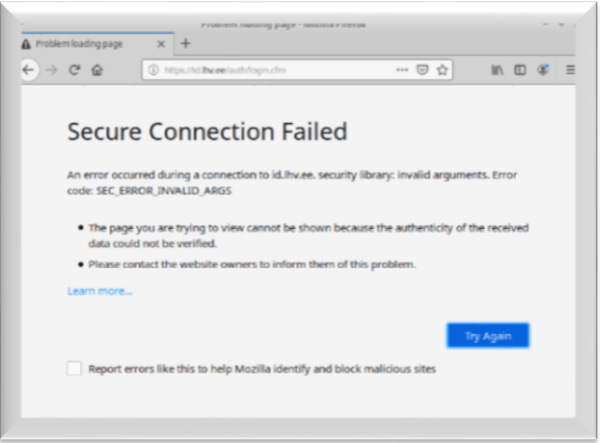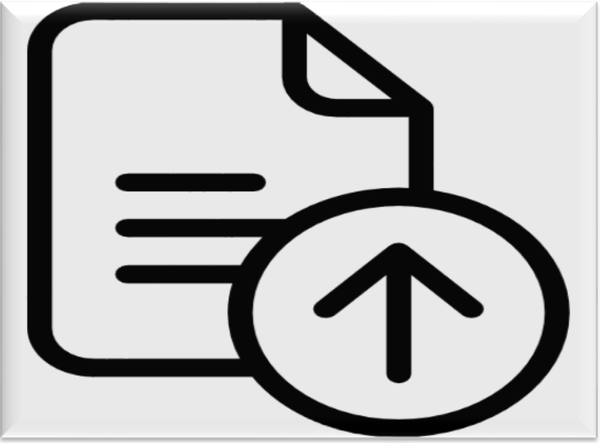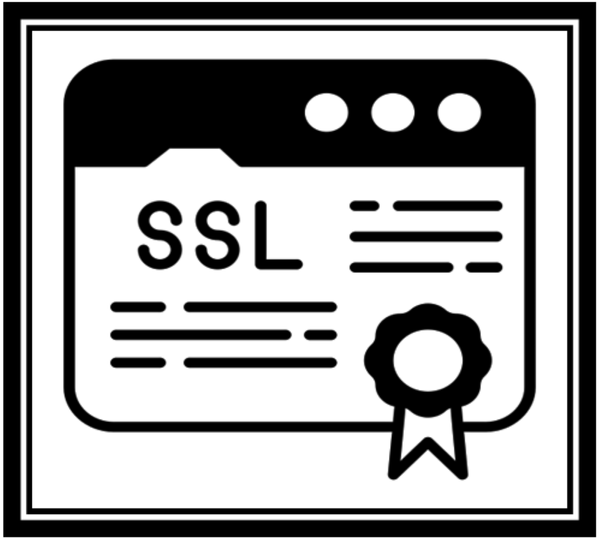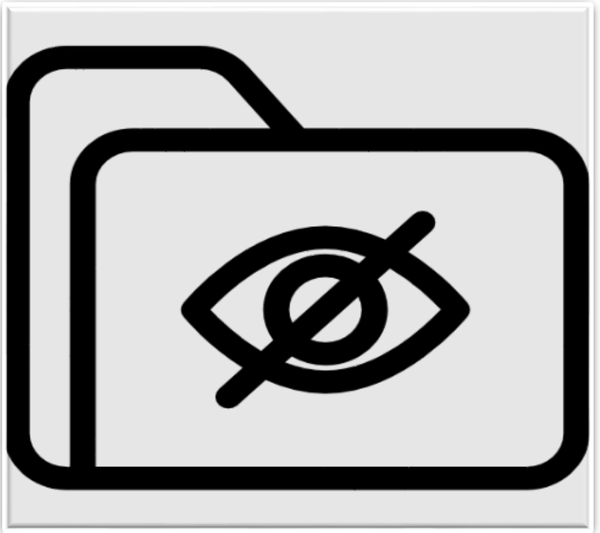UNCOVER HIDDEN WINDOWS SHORTCUTS AND TRICKS: A BEGINNER’S GUIDE
"Unlock efficiency with these Windows shortcuts and tricks! Boost productivity with time-saving keystrokes. From Ctrl+C for copy to Win+D for desktop, master the art of navigating your digital realm effortlessly. Elevate your workflow today! #WindowsShortcuts #ProductivityHacks"

INTRODUCTION:
Are you tired of browsing through the menu choices? Have you ever wondered how you can turn your PC into a Secret Power? A place where the hacks and shortcuts of the Windows realm can be found, a land ruled by minimalism and speed! We'll focus on quick tips and shortcut keys in this text to get you going with Windows and make your daily operations easier.
SHOWDOWN OF WINDOWS SHORTCUTS AND TIPS
1. Copy, paste, and cut like a boss:
“Ctrl + V” for Paste and “Ctrl + C” for Copying: You can use “Ctrl+C” to copy text or files, and then you can spend less time pasting them somewhere using “Ctrl+V”. Right-click and choose "Copy" two times in a row to duplicate the content in the Focus! Must cut? Try “Shift+Delete”.
Ctrl + Z (Undo) and Ctrl + Y (Redo): Did you make a mistake? Press Ctrl + Z to undo the mistake and Ctrl + Y to redo your incurred mistake.
2. Navigate Like a Pro:
File whispers: Time should not be wasted going through folders. To instantly teleport there, just use “Win + R” to input the file path and click Enter. Take a word file yourself and the phrase "Beam me up, Scotty!"
Press “Alt + Tab” to quickly switch between open applications with a wink of an eye.
“Windows Key + D”: It minimizes or restores all the open windows.
3. Snap Assist:
All you have to do to get a screenshot is pretty easy. Press “Win+Shift+S” to record the custom region or use the “PrtScn” button for the whole screen. In the Pictures folder, the screenshots are located in 'Screenshots'.
Efficient multitasking can be achieved by arranging and snapping windows to the sides of your screen by using the “Windows key + Arrow keys”.
4. Task view:
If you love your open windows to be shown in a visually attractive manner and you can more easily manage multiple tasks just use the shortcut “Windows Key+Tab” for Task View.
5. Task manager:
Are you feeling a bit sluggish? A combination of “Ctrl+Alt+Del” will call forth the Task Manager. You are putting unnecessary apps to sleep and giving your computer a second wind.
6. Shortcuts for Command Prompts:
Actions copy and paste, like those in a text editor, are “Ctrl + C” and “Ctrl + V”.
To choose everything on the command line just hit “Ctrl and A”.
7. Search and run:
Use the shortcut “Windows key +S” to automatize your file, settings, and program search.
Simultaneous pressing of “Windows Key+ R” will bring up the Run dialog box, allowing you to immediately run commands.
8. Easy Access to Settings:
“Windows Key + I”: Go straight to the Settings menu.
9. Emoji keyboard:
“Windows Key +. (Period)”: Emojis let you express yourself directly from your keyboard.
10. Personalize Your Start Menu:
Select Start with a right-click: Obtain the necessary design modifications and choices for your Start menu.
11. Shake Off Your Windows-related Woes:
Click and drag a window, then shake it: Close other unnecessary applications.
12. Desktop Deep Dive:
Combine the “Win+D” shortcut to quickly show and hide your desktop. Require a larger image? “Win+” zooms in, and “Win-“zooms out.
CONCLUSION:
The skills you get on this platform will allow you to apply and master Windows shortcuts and tricks into your daily routine such that you will be able to quickly, navigate and many other operations related to your system. Just experiment with these tips and you will be shocked by how the convenience that it can add to Windows usage can change your habits.
Thanks for reading.
If you like the article, consider sharing and subscribing. ;)