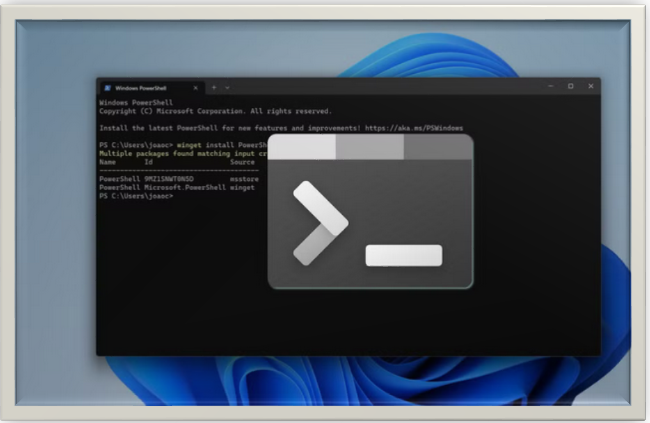HOW TO GET HELP IN WINDOWS 11: A BEGINNER’S GUIDE
Discover how to get help in Windows 11 with this beginner-friendly guide. Learn easy troubleshooting tips, support options, and helpful features to resolve issues.
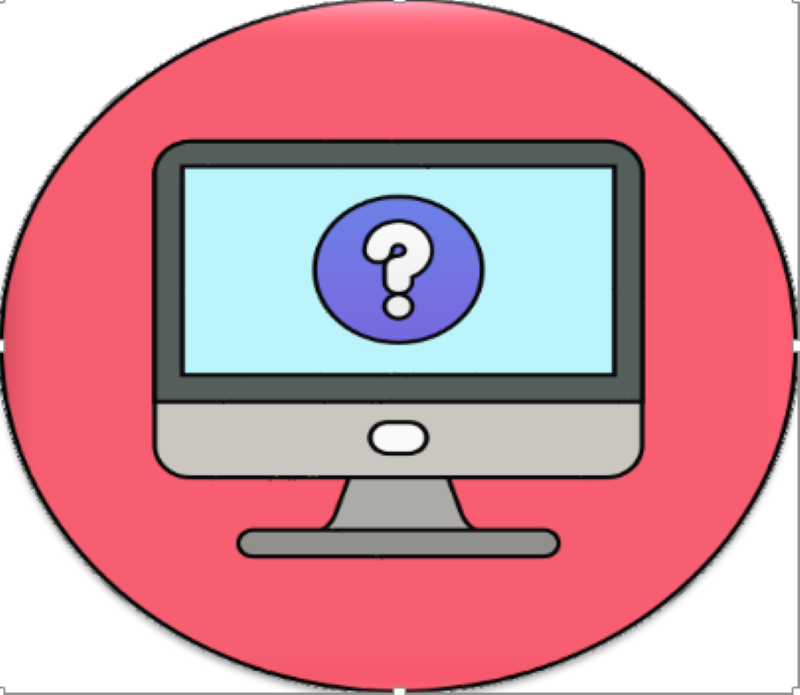
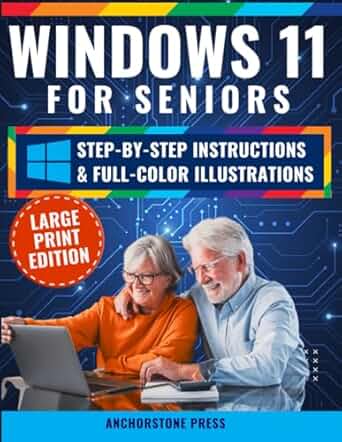
Windows 11 for Seniors: Your Easy, No-Stress Guide with Step-by-Step, Full-Color Illustrated Instructions to Get the Most Out of Your PC Without the Frustration Paperback – March 14, 2025by Anchorstone Press (Author)
INTRODUCTION
Although Windows 11 offers a modern and user-friendly design, users may occasionally want assistance, just as with any other operating system. Windows 11 offers several built-in choices for getting help, regardless of whether you're new to the platform or just looking for some direction. We'll go over simple, step-by-step instructions in this guide on how to get support on Windows 11.
1. Using the F1 Key to Get Help Right Away
Using the F1 key is one of the oldest ways to get assistance in any version of Windows. This key usually launches a web browser in Windows 11 that looks for help subjects related to the screen or application you are currently using. Quick access to relevant articles, tutorials, and guides is made possible by this feature.
How to Use It
-
Press the keyboard's F1 key.
-
A browser window will open with search results for Windows 11-related support subjects.
2. Using the Integrated Help App (Get Help)
A dedicated program called Get Help is included with Windows 11 to provide access to Microsoft's official support services. You can use this app to solve issues, get answers to often-asked topics, and even contact support professionals for individualized help.
How to Use the Get Help App:
-
Type Get Help into the search bar of the Start menu.
-
From the search results, open the Get Help app.
-
Enter your query or problem (e.g., "Wi-Fi not connecting") in the app.
-
Adhere to the guidelines or recommendations given.
If the automatic solutions don't fix your problem, you can also use this app to speak with a live Microsoft support representative.
3. The Windows Search Bar
An effective tool for quickly finding help with particular issues is the Windows Search Bar. Windows will show you the appropriate settings, apps, and help articles if you type your query or problem.
How the Search Bar Works:
-
Use the shortcut Windows + S or click the Search icon on the taskbar.
-
Type in your question, such as "How to adjust display settings."
-
Windows will produce results, which could include online assistance articles, apps, or system settings.
4. Windows Settings Troubleshooters
Numerous troubleshooters built into Windows 11 are intended to automatically detect and resolve common problems, like those involving printers, Bluetooth, and Wi-Fi.
How to access Troubleshooters:
-
Press Windows + I to open the Settings app.
Navigate to System > Troubleshoot > Other troubleshooters. -
Choose the kind of problem you're having (e.g., “Internet connections”, “Bluetooth”).
-
After you click Run, Windows will try to identify and fix the issue for you.
5. Get in touch with Microsoft Support
Try contacting Microsoft's customer service department if you are unable to find a solution using the assistance app or internet resources. They provide specialized support and troubleshooting advice. Support materials for Microsoft's products, including Windows 11, are abundant. To access information, frequently asked questions, and troubleshooting tools, visit their official support website.
How to Contact Microsoft Help:
-
Open the “Get Help” application.
-
To speak with a live support agent, adhere to the directions.
-
As an alternative, you can browse through different help subjects or start a chat with an agent by visiting Microsoft's official support website at support.microsoft.com
6. Using Online Resources (YouTube, Forums, and More)
For help with troubleshooting, the internet is a goldmine. Try using keywords like "Windows 11," "troubleshooting," and the difficulty you're having to look for your particular problem. The best assistance is frequently provided by other users. A sizable Windows 11 community exists, with a plethora of blogs, YouTube tutorials, and forums where users exchange solutions and experiences.
Suggested Internet Sources for Help:
-
Community of Microsoft: To ask questions and get answers from other Windows users, visit the Microsoft Community at answers.microsoft.com.
-
YouTube: Look for video instructions on channels that specialize in Windows 11 tips.
-
Reddit: Great places to ask questions and find troubleshooting tips are the r/WindowsHelp and r/Windows11 subreddits.
CONCLUSION
Thanks to the abundance of resources available to you, finding help in Windows 11 has never been easier. There is a solution designed for you, whether you use the integrated Get Help app, troubleshooters, or online communities for guidance. Remember to use these tools anytime you run into difficulties when navigating Windows 11's interesting features.
Following these simple steps will help you quickly find the help you need and confidently address any issues.
Thanks for reading.
If you like the article, consider sharing and subscribing. ;)