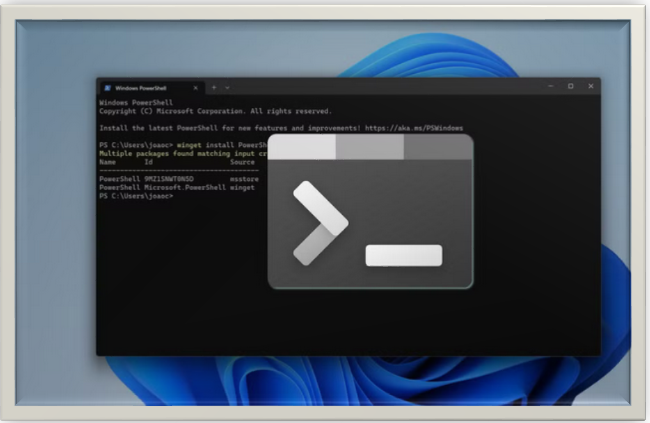HOW TO CHECK IF A STRING IS EMPTY IN POWERSHELL
Learn how to check if a string is empty in PowerShell with simple methods and best practices. Enhance your scripting skills with these easy tips.
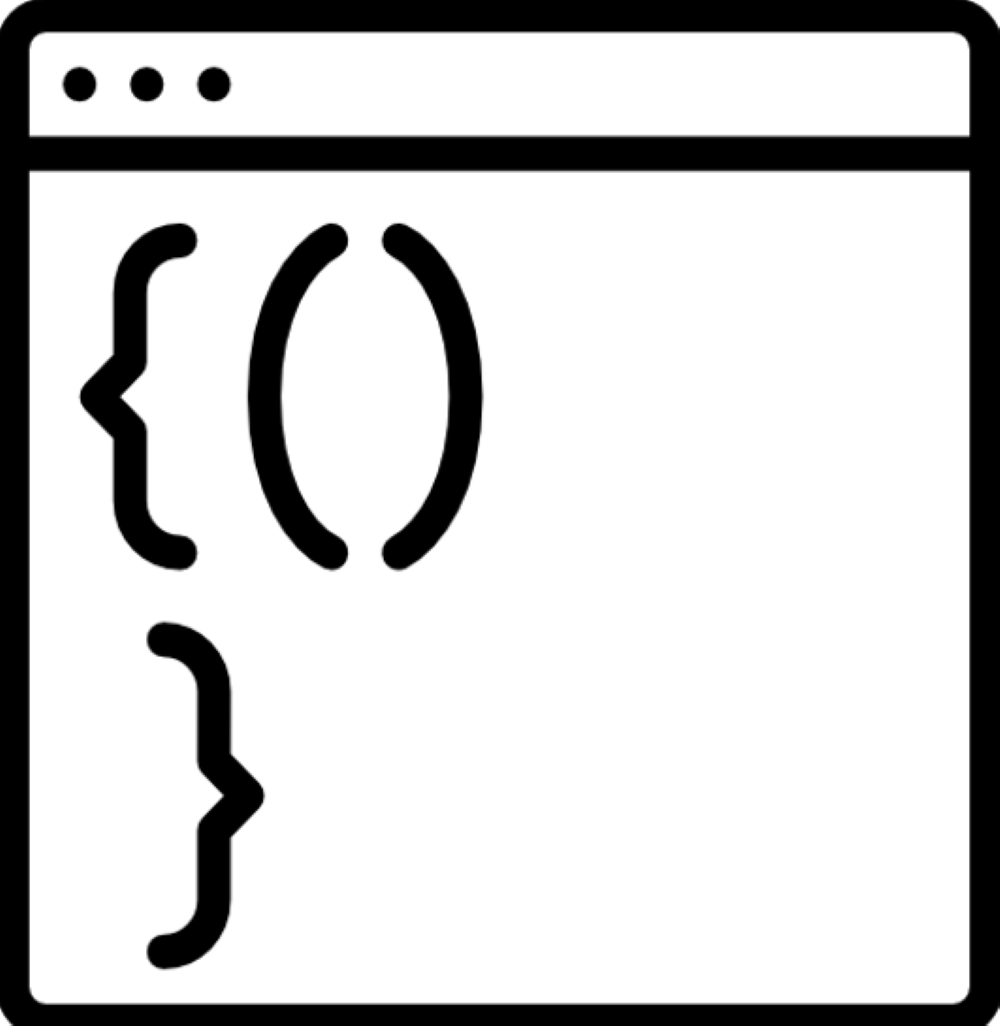
INTRODUCTION:
PowerShell is a potentially useful tool for managing Windows systems. You will frequently work with strings, or factors that may include text. However, how can you be certain, in the unlikely event that a string is empty? Determining if a string in PowerShell is empty or contains characters may be a frequent task, and thankfully, it's easy to accomplish. With this easy-to-follow tutorial, we'll show you how to determine whether a string in PowerShell is empty, enabling you to master this fundamental skill with confidence.
Understanding what are empty strings and why we should check them
An empty string, often represented as "", is devoid of any characters. Checking an empty string is essential to PowerShell scripting since it allows you to accurately handle conditionals, input validation, and data processing.
A step-by-step guide on how to check if a string is empty in PowerShell.
Follow these simple guide to see if a string is empty in PowerShell:
First Step: Open PowerShell
To open the start menu, press the “Windows Key” on your keyboard, then type "PowerShell" and hit Enter. The PowerShell command-line interface will launch as a result.
Second Step: Define your string variable
You can use PowerShell to define a string variable by assigning it a value. For instance:
'''
$myString = ""
'''
This creates a "$myString" string variable with an empty value ("").
Third Step: Checking if the string is empty
a. First tactic: Make use of the -eq Operator
The "-eq" operator is provided by PowerShell and is used to compare two values for equality. You'll use this operator beside an empty string to see if a string is empty. For instance, in the PowerShell, type the following command:
'''
$myString = "" # This variable is empty
if ($myString -eq "")
{
Write-Host "The string is empty."
}
else
{
Write-Host "The string is not empty"
}
'''
If "$myString" is empty, PowerShell in this instance will display "The string is empty". Otherwise, it will display "The string is not empty."
b. Second tactic: Applying the [string]::IsNullOrEmpty() Method
There is a little more flexibility with this approach. This is a built-in PowerShell function that looks for null values (variables with no value assigned) as well as empty strings. This is how to make use of it:
In the PowerShell, type the following command:
'''
$myString = "" # This variable is empty
if ([string]::IsNullOrEmpty($myString))
{
Write-Host "The variable 'myString' is either empty or null."
}
else
{
Write-Host "The variable 'myString' has a value."
}
'''
c. Third tactic: Using the -not Operator
This tactic flips the script. Instead of looking for emptiness, you'll see if there's anything substantial in the string. This is an example:
In the PowerShell, type the following command:
'''
$myString = "" # This variable is empty
if (-not ($myString))
{
Write-Host "The variable 'myString' is empty."
}
else
{
Write-Host "The variable 'myString' has some text in it."
}
'''
Fourth step: Executing the script:
To run the script in PowerShell, press Enter. Whether the string is empty or not will determine how PowerShell assesses the condition and displays the appropriate message.
Fifth Step: Discretionary Handling of Non-Empty Strings
If you have non-empty strings that you need to handle differently, you can put code in the "else" section to carry out additional actions based on your requirements.
Selecting the Appropriate Method:
• Method 1: Perfect for simple tests to see if any strings are empty.
• Method 2: Apply this if you want to manage null values in addition to empty strings.
• Method 3: This will work if your logic focuses on whether the string has any content.
These techniques can also be applied to factors that contain whitespace characters (such as tabs or newlines) or spaces. In the unlikely event that all you need to do is look for strings that contain absolutely no characters, you can use string manipulation techniques to remove any whitespace that may have occurred before the check.
Conclusion:
One basic skill that every beginner should master in PowerShell is checking to see if a string is empty. Following the easy techniques outlined in this article will enable you to quickly and accurately determine whether a string is entirely blank or contains any characters. Thus, remember these tips the next time you're using PowerShell for scripting and need to manage string values to ensure your scripts are robust and reliable.
Thanks for reading.
If you like the article, consider sharing and subscribing. ;)