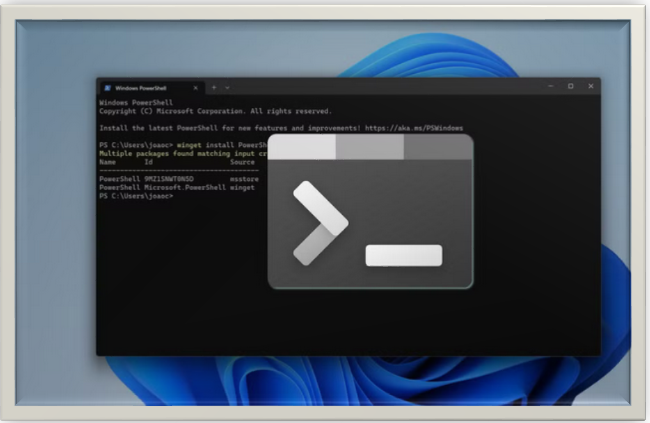THE SEVEN BEST TERMINAL EMULATORS FOR WINDOWS
Discover the best terminal emulators for Windows! Enhance your command line experience with our top picks, including PowerShell, Cmder, and more
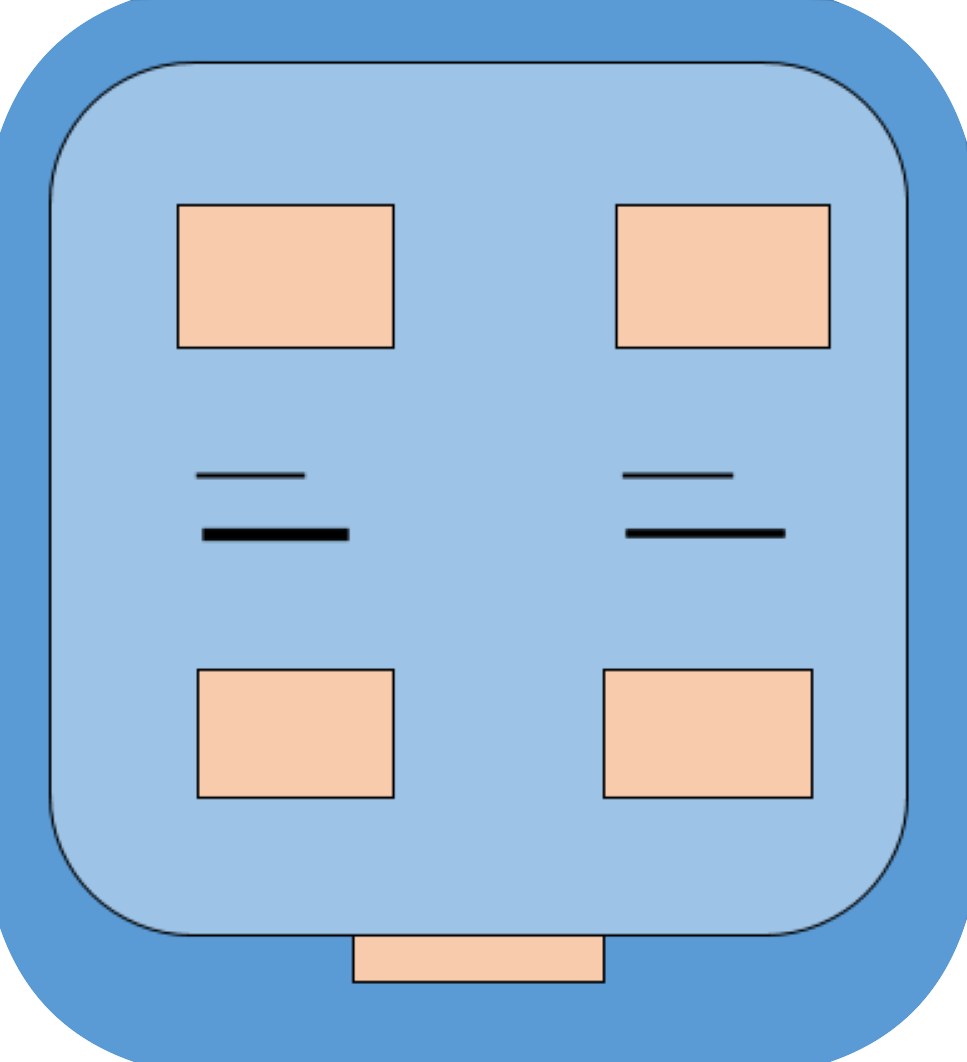
INTRODUCTION:
At first glance, the text-based interface known as the command line may seem intimidating. However, it provides flexibility and power for many tasks. Thankfully, you can use it without a fancy computer! By serving as software bridges, terminal emulators enable you to access Windows' command line via an intuitive interface. With the help of terminal emulators, you may connect to your computer more efficiently and perform tasks like programming, system administration, and development. In this easy-to-follow guide, we'll look into some of the top terminal emulators available for Windows, each offering compelling features to fit your preferences and requirements.
1. Windows Terminal (Integrated & Functional):
Microsoft's cutting-edge terminal application, Windows Terminal, is designed for developers, system administrators, and users who need a powerful command-line interface. It provides customized themes, tabbed interfaces, GPU-accelerated text rendering, and support for various shells (PowerShell, Command Incite, and WSL). Windows Terminal boasts of having a tidy, customizable interface, with various tabs for different themes. It is compatible with a variety of Linux and command-line shells, including PowerShell and Command Prompt (Windows Subsystem for Linux). Beginners will find Windows Terminal to be an excellent option due to its intuitive UI and customizable features. Its tabbed layout makes it easy to manage several command-line sessions, and its extensive customization options allow you to customize the terminal's look and feel to your preference.
2. PowerShell
Microsoft PowerShell is a system for automating tasks and managing configurations. It features a powerful scripting language and a command-line shell. It is designed to automate framework organization assignments, manage Windows scenarios, and optimize IT operations. It is based on the the.NET framework.
The syntax of PowerShell is designed to be easy to understand, making it accessible to beginners while still being powerful enough for advanced users. Because of its integrated scripting features, which make it an invaluable tool for Windows clients, you may automate laborious tasks and easily carry out complex processes.
3. The Git Bash
Git Bash is a Windows terminal emulator that comes bundled with Git, the popular version control system. It provides a Unix-like Windows command-line environment, enabling you to reliably execute Git commands and Unix utilities. Its lightweight and user-friendly UI makes it the perfect tool for beginners starting with command-line work, while its integration with Git makes it an essential tool for developers working with version control.
4. Cmder (Portable & Rich in Features):
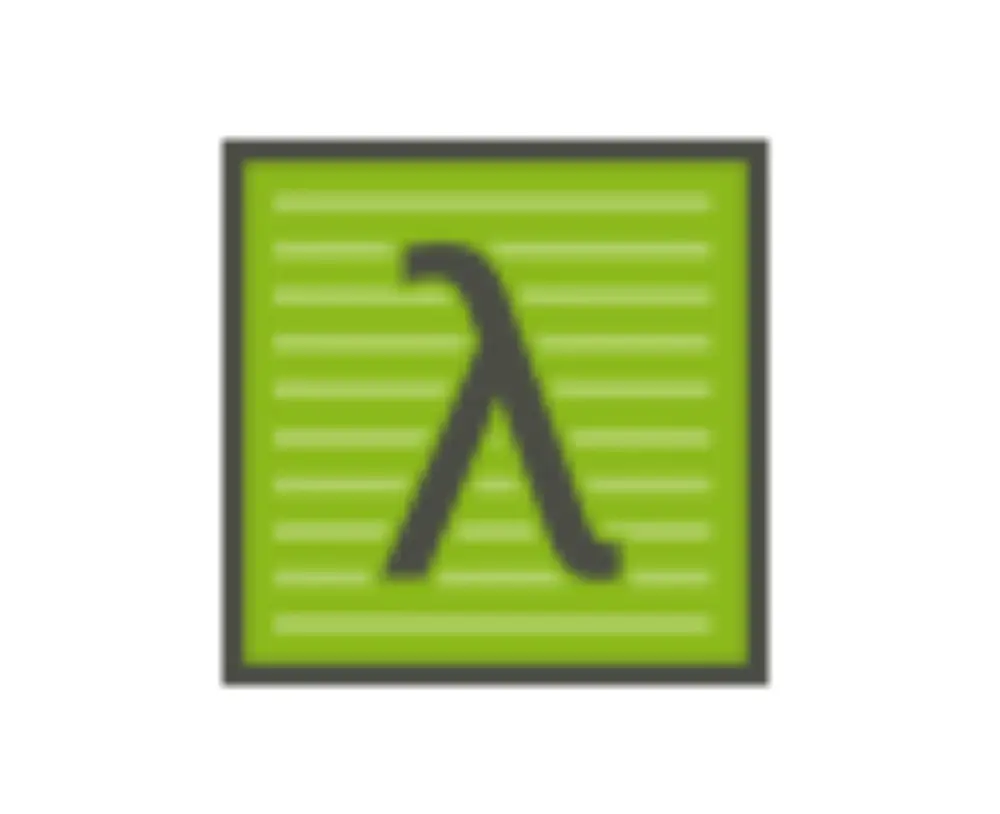
You can run CMDer from a USB device without installation, making it a handy terminal emulator. Fantastic for use while traveling!
Features like autocomplete, multiple panes and an integrated file transfer tool give it a powerful punch. To add a personal touch to your interaction, Cmder provides customization options for text styles, colors, and subjects, just like Windows Terminal.
5. ConEmu (Customization & Advanced Clients):
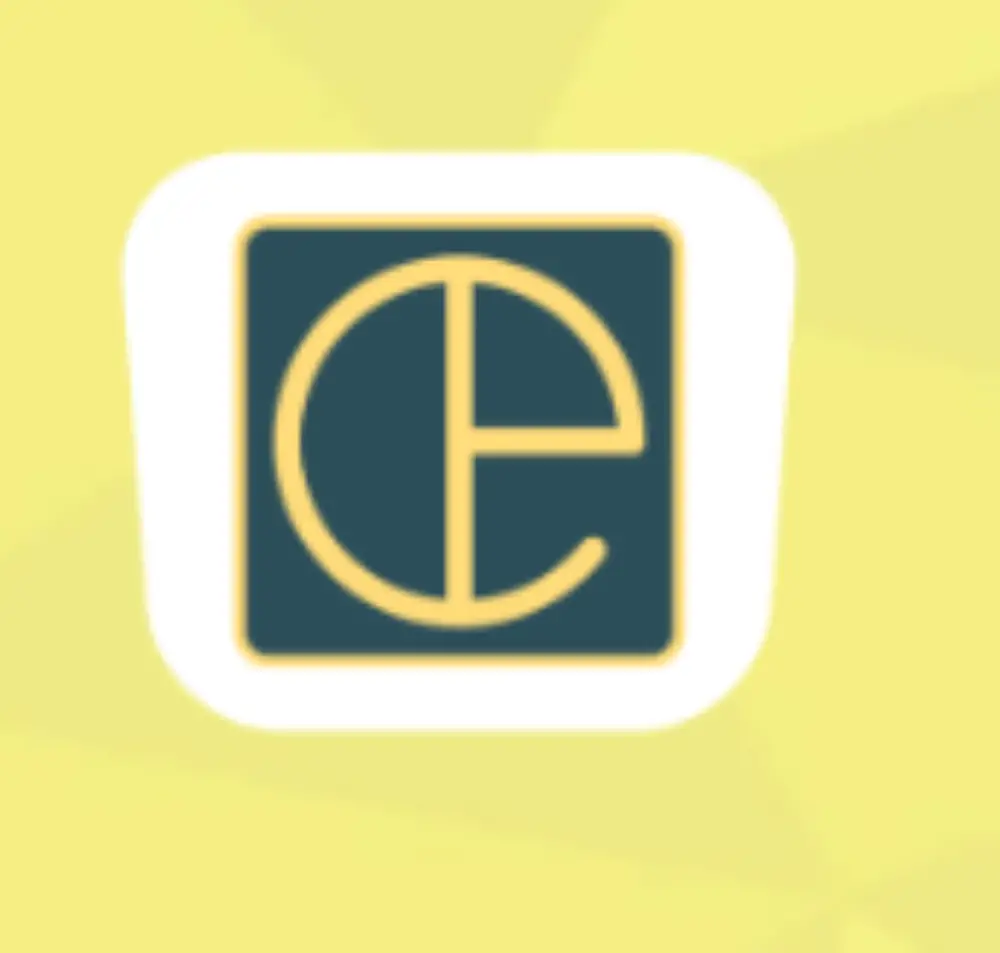
ConEmu is a highly configurable Windows terminal emulator that runs many shells, such as Git Bash, PowerShell, Command Prompt, and more. Highlights include customized key bindings, split-screen layouts, selective interfacing, and a variety of setup options.
ConEmu is a favorite among power users customers and beginners alike because of its extensive customization options and user-friendly interface. While its configurable key bindings let you customize the terminal to your workflow, its chosen format and split-screen functionality allow you to work with several command-line sessions at once.
ConEmu may be an excellent terminal emulator for advanced users who require a lot of customizing options.
6. Hyper (Cross-Platform & Lightweight):
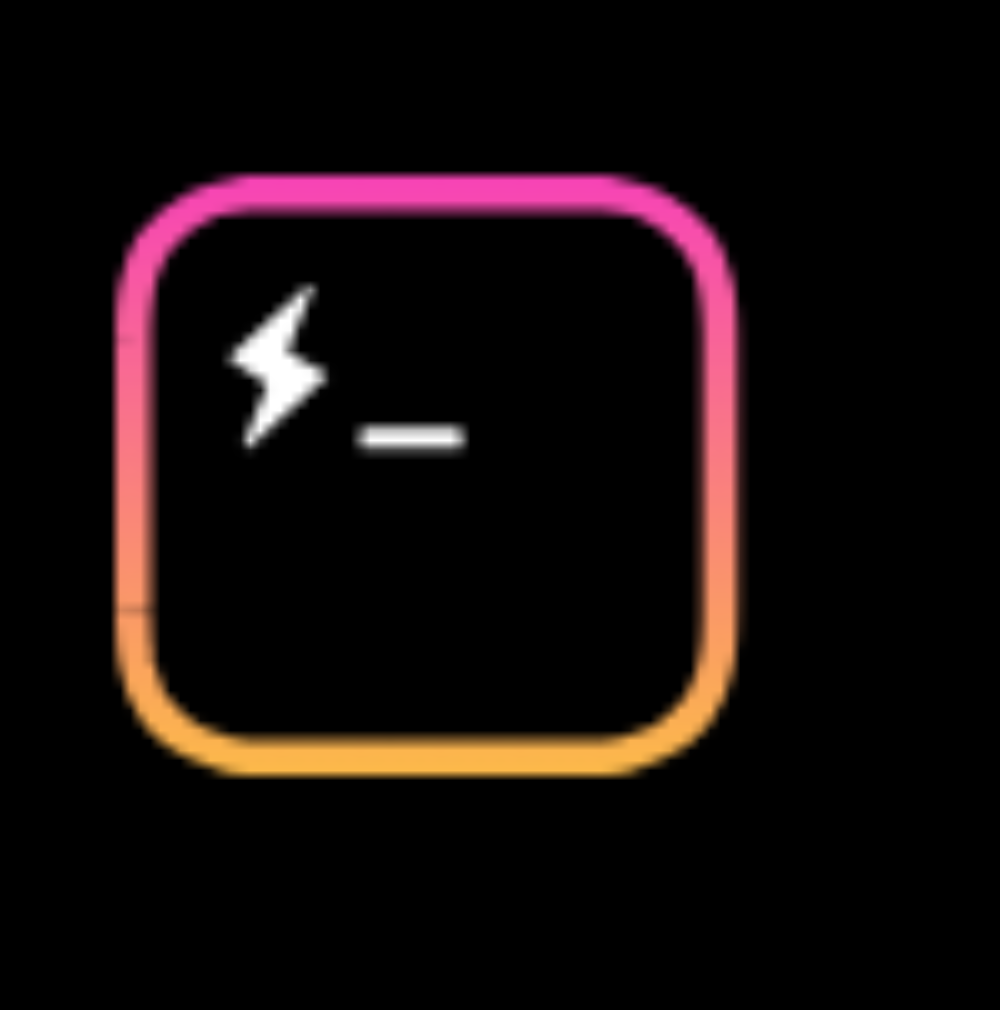
Hyper is a well-known Windows, macOS, and Linux cross-platform terminal emulator.
More experienced computers will find it to be a good option because of its reputation for being a lightweight plan with swift execution. With various plugins for features including theming, connection with advancement tools, and more, Hyper lets you extend its functionality.
7. Terminus (Clean Interface & Simplicity):
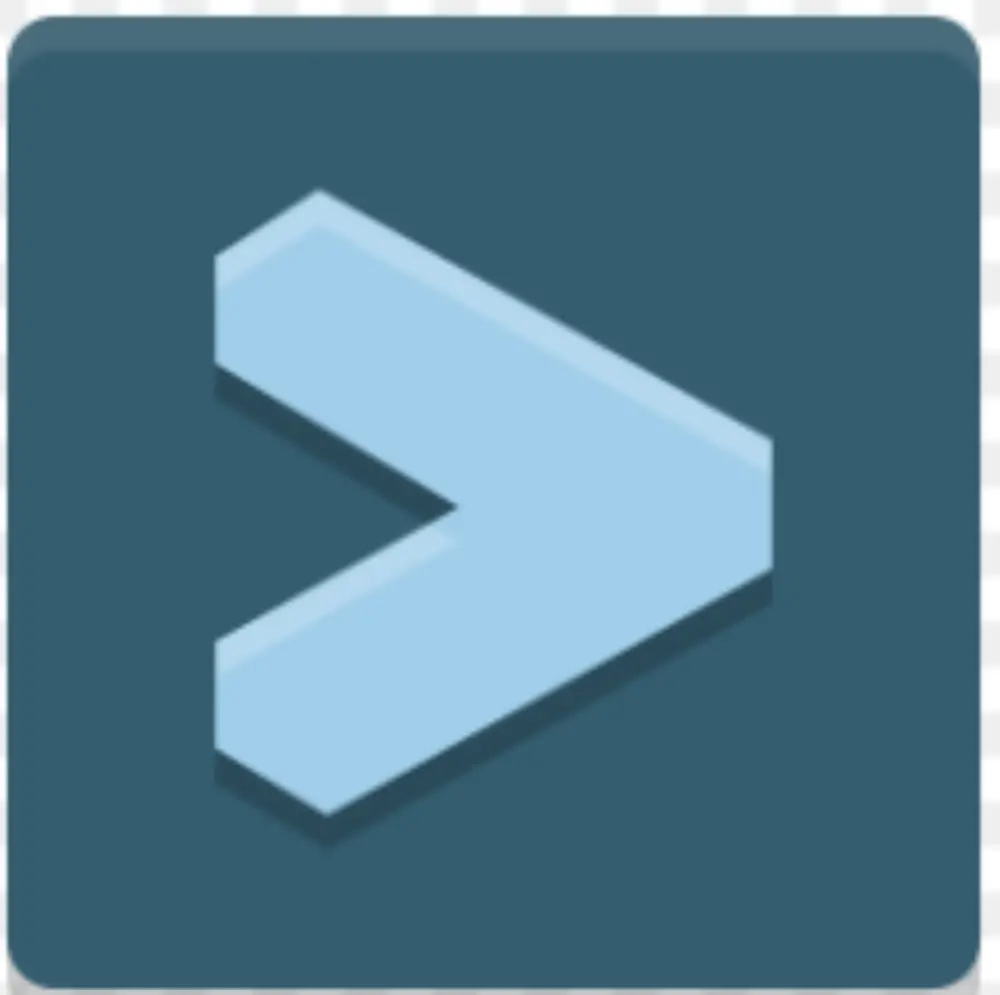
Terminus is a great option for people who are new to terminal emulators since it has a simple interface. Without dominating the screen, it focuses on core features running commands, and displaying output. It allows some color, font, and transparency customization even with its simplicity.
Selecting The Right Terminal Emulator
• Windows Terminal: With support for several shells and its built-in nature, this is a great starting point for most users.
• Cmder: Perfect for portability and those who require a feature-rich experience in mind.
• ConEmu: Ideal for power clients requiring extensive customizing options.
• Hyper: Ideal for anyone in search of a cross-platform, lightweight option with plugin flexibility.
Terminus: Great for beginners with its simple interface and focus on the essentials.
CONCLUSION
Working with command-line interfacing can be made much more productive when you select the right terminal emulator for your Windows system. The terminal emulators mentioned in this article have something for everyone, regardless of expertise level with coding. Test out several options to find the one that most closely fits your requirements and preferences, and enjoy the flexibility and power that come with command-line work on Windows.
Thanks for reading.
If you like the article, consider sharing and subscribing. ;)