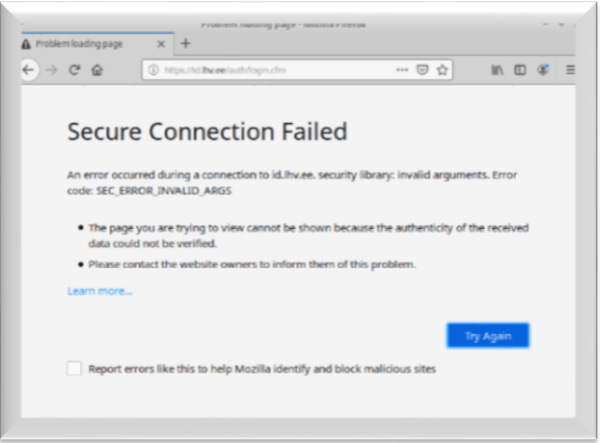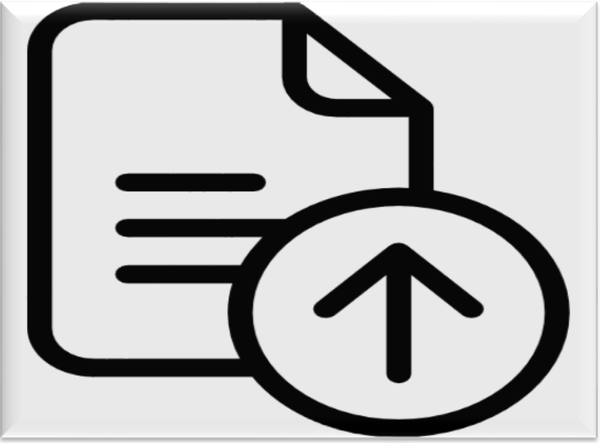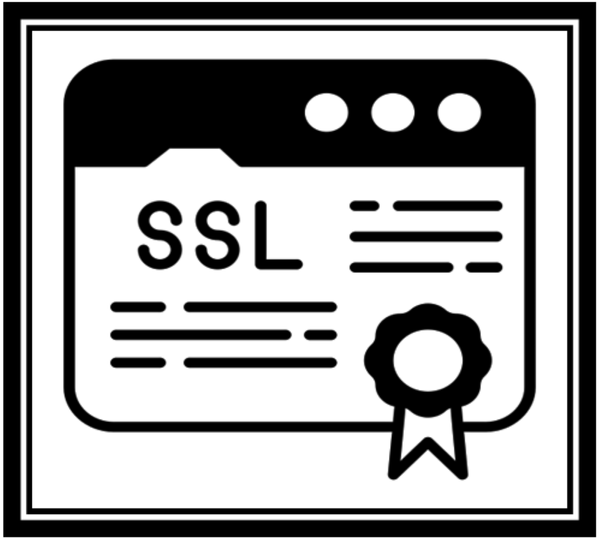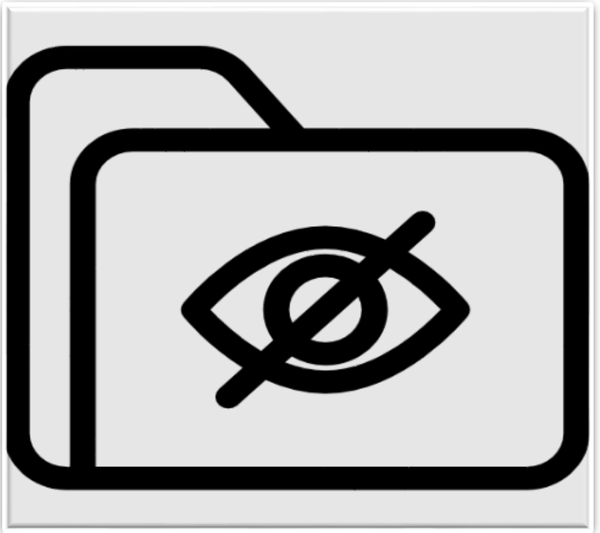A COMPREHENSIVE GUIDE TO NETWORK TROUBLESHOOTING
Key to good communication lies in a reliable network. This is a helpful guide to troubleshooting like an expert, navigating the minefield of network problems.
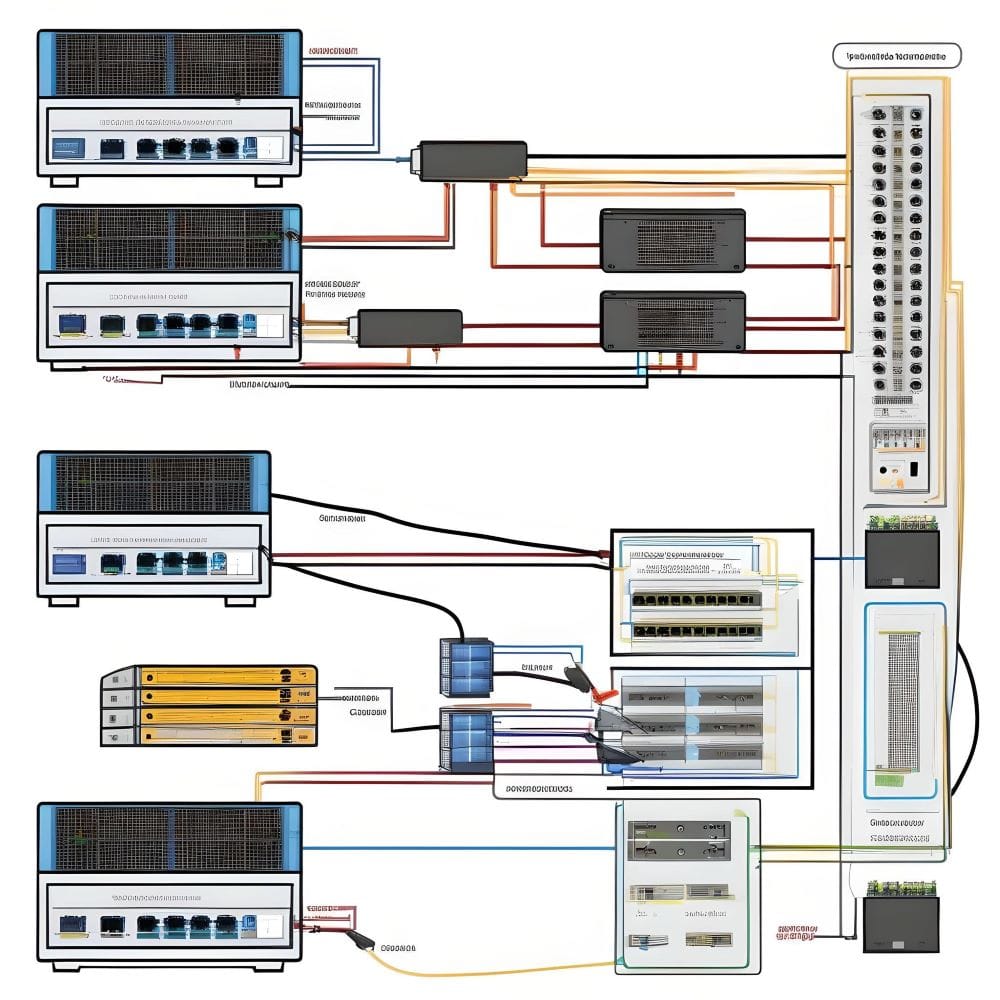
INTRODUCTION
The key to good communication and output lies in a reliable network. Yet, similarly to any complex system, it sometimes suffers from annoying outages and bugs. Do you find your internet acting like a stubborn teenager, both fighting and refusing to cooperate with you? Do not worry; with this helpful guide to troubleshooting like an expert, you can navigate the minefield of network problems.
How to identify the cause of a network problem:
Before we delve into cyberspace, understanding the enemy is essential. Your initial investigative step will be to ask yourself these questions:
- Is it location-bound? Is it confined to you alone or a small number of devices, or is this the case for everyone across your network? This helps in establishing the scope of the problem.
- What signs and symptoms are manifested? Detects distinct offenders through slow speeds, random disconnections, specific fail messages, and entire internet shutdowns.
- Has anything new happened within the past few days? Network stability can be affected by hardware upgrades, new software installations, and even outside influences like inclement weather.
How to diagnose and fix hardware-related network problems:
- Connectivity by cable:
Examine the physical connections. Unnoticed assassins of internet access include impaired split or messed-up cables. Head out on a wire warp, ensuring that each link is firmly clamped. You can never underestimate the power of a simple shake!
2. Restart the revolution or reboot gadgets.
Sometimes, a short reset of your device can fix issues. A power cycle is the procedure of turning off your router and modem, waiting for a short time, after which they are turned on again. This can eliminate defects and recharge their digital brains.
3. Evaluate the network's devices.
- Check the router's settings: Check the accuracy of your router’s configuration.
- Update the firmware: There are several upgrades that you can make to improve the performance and security levels within your firmware, including those on routers or other devices.
4. Light language deciphering: The cryptic clues that your devices’ blinking lights offer are. Find the language used in manufacturer websites or manuals. A red flash could indicate an issue, while a green pulse might signify some kind of activity.
5. Test using several gadgets:
- Make sure that the problem is present on other devices as well.
- Change out malfunctioning hardware: Depending on the particular equipment that breaks down often, you may need to change it.
Troubleshooting the network due to software issues:
- IP Fascination:
Your network passport is your IP address and the gateway details. To view these secrets, you can open a command prompt on Windows or Terminal on Mac and type ipconfig or ifconfig to gain access. These numbers allow for more accurate diagnoses with knowledge of them.

2. DNS configuration: The domain name system utilizes a phone book-type interface that enables the conversion of website names to IP addresses. But sometimes its cache gets corrupt. Should this occur,
- Clear your DNS cache. Use "ipconfig/flushdns" (Windows) or “sudo dscacheutil-flushcache" (Ma) to flush your domain name and reset the DNS cache.
- Make use of different DNS servers: Switch to reliable DNS servers, such as OpenDNS or Google DNS.
3. Driver dilemma:
The corrupt and outdated drivers are the cause of disaster on your network. To make sure that your devices and the internet communicate well, keep updating your network drivers.
4. Examine wireless problems.
- Signal strength: To achieve better coverage, place the router in an appropriate position.
- To make sure that your Wi-Fi network is not accessed illegally, protect it with a password.
5. Keep an eye on network traffic.
- Employ tools for network monitoring: check the movement of data and notice weird patterns.
- To determine bandwidth hogs, locate the devices that use an exorbitant amount of transmission.
6. QoS, or quality of service:
- Set traffic priorities: To allow for a more unrestricted interaction, configure QoS rules to favor vital apps.
- Bandwidth management addresses the division of bandwidth among different devices and systems.
Advanced network troubleshooting
- Ping power:
The “ping” command checks the strength of your connection to certain IP addresses or websites. Slow or unspecific responses indicate that difficulties will follow. Think of it as a digital sonar, mapping out the depths of the internet.
2. Traceroute Trek:
You can track your data’s progress on its route to the destination. That's the function of traceroute! Such a command will assist in accurate diagnosis by specifying any impediments or bottlenecks on the pathway.
3. Firewall Fortress:
While your firewall protects you from threatening elements online, it sometimes stops legitimate traffic. However, shut it down for some time to determine whether the problem is security or firewall software. To achieve a compromise between security and usability, double-check your firewall settings and change them if needed. Ensure that the latest versions of your firewall and antivirus applications are installed.
4. See your ISP:
Talented fighters need help from time to time. If you are unable to do it yourself, please contact customer service. They have the tools and expertise to diagnose and address challenging network issues. Remember that your internet service provider is an ally in the battle for control of cyberspace.
Bonus Tips for Troubleshooting Network:
- Enter your troubleshooting steps and conclusions into a log. In the long run, this invaluable record will save you time and energy.
- However, the digital world is ever-evolving, so ensure that your knowledge base remains current. But your allies in the battle to stay ahead of today’s curve are manufacturer websites, forums, and online resources.
- Troubleshooting isn’t always a sprint; it is sometimes a marathon. Allow pauses, approach the problem rationally, and note your achievements throughout.
CONCLUSION
Detailed step-by-step troubleshooting instructions will guide you in finding and solving network issues within the shortest time possible. Remember that a properly managed network ensures continuity of operations, thereby making internet usage more convenient. Given this guidance, you can easily prevail over the network challenges.
Thanks for reading.
If you like the article, consider sharing and subscribing. ;)